ama1
Academy Player
As requested a while back, (Sorry I have been real busy)
I have added new functionality to the Rugby 08 Roster Editing Spreadsheet.
You can now edit player names, positions, height, weight, age in the workbook named 'Name Conversion'
The spreadsheet will auto generate hex values in the 'Name to Hex' spreadsheet. You will need to ensure any cells containing #VALUE! (Displayed as #####) are changed to 00 (sorry haven't figured an easier way to do this yet)
Once you are happy, copy and paste the hex values generated in the Name to Hex spreadsheet into the Hex workbook and continue.
Give this a try, any issues - let me know
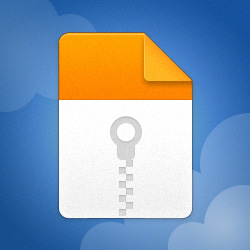
I have added new functionality to the Rugby 08 Roster Editing Spreadsheet.
You can now edit player names, positions, height, weight, age in the workbook named 'Name Conversion'
The spreadsheet will auto generate hex values in the 'Name to Hex' spreadsheet. You will need to ensure any cells containing #VALUE! (Displayed as #####) are changed to 00 (sorry haven't figured an easier way to do this yet)
Once you are happy, copy and paste the hex values generated in the Name to Hex spreadsheet into the Hex workbook and continue.
Give this a try, any issues - let me know
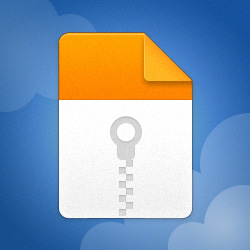
Rugby 08 Roster Editor - 2024
MediaFire is a simple to use free service that lets you put all your photos, documents, music, and video in a single place so you can access them anywhere and share them everywhere.
www.mediafire.com






