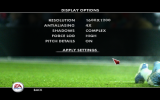Hello, dear friends:
It is my pleasure to bring you the solution to the big problem of this fantastic game, after hours thinking about how to solve it. Today I will tell you how to solve the crash problem when trying to start Rugby 08. It is very simple, and you don't even need to go to the compatibility settings. Here it goes:
1. First, you will need to extract the file from the d3d8.zip attachment to the folder where you have the game installed.
2. You must download an application called DxWnd. Search for it on Sourceforge web and extract its contents to any folder.
3. You must open the program using dxwnd.exe and once opened, go to the "Options" menu and activate the "Extended mode" option.
4. They will go to the "Edit" menu and select the "Add" option. In "name", put the name of the game and in both "Path" and "Launch", select Rugby08.exe from the original folder.
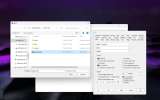
5. In the "Window initial position & size" section, you can enter the size of the game screen. If you want to play full screen, simply set your screen resolution. If not, a resolution smaller than that of your screen.
6. Activate "No banner" option in the "Main" tab, activate "modal" and "Anchored" option in the "Video" tab and "Set single core process affinity" option in the "Comp." tab.
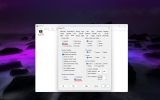
7. From DxWnd, run the game. Even if an error appears, the game can be played without problems.
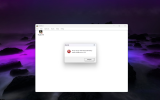
8. From the game, increase the details to the maximum and that's it. Enjoy!

From DxWnd, there are many options that I will be testing in the coming days with DirectX to see which ones the game looks best with. This program should also work with the mods that are on the forum.
PS: Sorry if I made any mistakes writing this tutorial, English is not my language.

It is my pleasure to bring you the solution to the big problem of this fantastic game, after hours thinking about how to solve it. Today I will tell you how to solve the crash problem when trying to start Rugby 08. It is very simple, and you don't even need to go to the compatibility settings. Here it goes:
1. First, you will need to extract the file from the d3d8.zip attachment to the folder where you have the game installed.
2. You must download an application called DxWnd. Search for it on Sourceforge web and extract its contents to any folder.
3. You must open the program using dxwnd.exe and once opened, go to the "Options" menu and activate the "Extended mode" option.
4. They will go to the "Edit" menu and select the "Add" option. In "name", put the name of the game and in both "Path" and "Launch", select Rugby08.exe from the original folder.
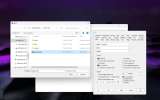
5. In the "Window initial position & size" section, you can enter the size of the game screen. If you want to play full screen, simply set your screen resolution. If not, a resolution smaller than that of your screen.
6. Activate "No banner" option in the "Main" tab, activate "modal" and "Anchored" option in the "Video" tab and "Set single core process affinity" option in the "Comp." tab.
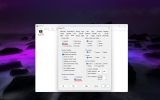
7. From DxWnd, run the game. Even if an error appears, the game can be played without problems.
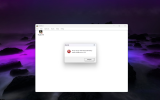
8. From the game, increase the details to the maximum and that's it. Enjoy!

From DxWnd, there are many options that I will be testing in the coming days with DirectX to see which ones the game looks best with. This program should also work with the mods that are on the forum.
PS: Sorry if I made any mistakes writing this tutorial, English is not my language.
Attachments
Last edited: